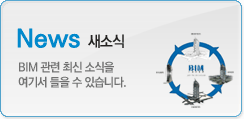|
|
Grids

Welcome to this Revit Zone article on Grids. If you are totally new to Revit you’ve come to best place on the ‘net to get up to speed with Autodesk’s BIM platform, Revit Architecture.

The screen shots in this article are from Revit Architecture 2010. So if you are using an earlier version of Revit, the User Interface will be significantly different from what you see here. However the underlying principles will be exactly the same- it’s just a cosmetic change.
Grids are a very powerful (and consequently) useful feature within Revit. In this article I want to just tell you the fundamental features of Revit Grids. Although quite simple in their appearance, Revit Grids have the power to really help organise your design.
So where do we find the Grid command within Revit. Grids are right there on the Home tab, in the Datum Panel

Grids are Annotation elements. That is, they are not part of your actual model- like a wall, door or window would be. But they DO appear across different Views. For example you can draw a grid on your ground floor plan and it would then appear on the subsequent floors (ie Levels) of your model. The degree to which the grid will appear in other views is dependent on it’s Extents- but more about that later.
A grid line consist of two main parts. The grid line itself and the Grid Header (ie the bubble at the end of the grid line). The default setting is for the grid line to have a grid header at one end only. But you can have Grid Headers at BOTH ends if you prefer. Just select a Grid line by clicking on it………

You can see that there are two small boxes at the very top and bottom. The box at the bottom is already checked which causes the bottom Grid Header to be displayed. If you go ahead and check the top box too, you will get a Grid Header at both ends of the grid line.

Grid line references (ie numbering / lettering)
Grid Lines are numbered automatically. The number (or Letter) increments each time you draw a new one. The numbering of grid lines is very much like the tagging of doors and windows. For example:- If your first grid line is numbered 1, then Revit will number the rest of them 2, 3, 4, 5, etc.
But if you change your first grid line to A, Revit is clever enough to reference subsequent grid lines as B, C, D, E, etc. You can override this automatic referencing at any time by just clicking in the Grid Header and typing in the number or letter you want for that particular grid line.

Controlling the grid spacing
So how do we get a series of grid lines onto a vew? The simplest method is to simply draw the first Grid line and then use Multiple Copy to place the rest of them. Do not worry about the spacing when you are placing new copies of the gridlines. I’ll show you a neat “trick” to quickly tidy up their spacing AFTER you have placed them.
Here’s 6 grid lines I have quickly created by copying the first one………….

Now to get them equally spaced all I have to do is place a running dimension across them all…..

Then just click on the EQ symbol (you can make this out in the above image- it at the top, centre). This will then realign all intermediate grid lines so that they are equally spaced……

Now just select any of the intermediate grid lines. Upon doing so you should be presented with a temporary dimension to the adjacent grid line…….

You can now just go ahead and click on the value of this dimension and change it to whatever you wish. Because you have already placed an “EQUALS” constraint on all the grid lines, they will all adjust to the new spacing. (NOTE: You can use this “EQUALS” trick to quickly “re-space” all sorts of elements such as walls, detail lines, etc.
Grid Extents
What may not be apparent when you first start experimenting with Grids is that they are in fact 3D planes. You can see this for yourself if you switch to an elevation view……….

Here’s a NORTH elevation view of the grid we drew before. You can see that the bottom of the grid “planes” start at Level 1 and rise up above Level 2. You can even see that the numbering is revered because we are looking at the Grid from the North. If we switch to the South Elevation we would see the numbering in the “correct” order. If we create a Level 3 which is HIGHER than the Grid Headers, then when we switch to the Plan View for that Level, we would NOT see any grid lines on plan.
Controlling the Visibility of Grids
You can turn the visibility of Grids on and off in each view via the standard Visibility / Graphic Overrides panel. Grids appear (as you might expect) under the Annotations Tab………

Grids don’t have to be straight
I suspect that for most of the time your Grid Lines are going to be straight- but they don’t have to be! When you you select the Grid Command, just change the draw tool to an arc……….

You can now have fun with all sorts of curved grid lines……….

Grid Line Offsets
Just like Levels, you can offset the Grid Header from its asscoiated grid line, if things start to get a bit too busy (ie grid headers are too bunched up). Just select the grid line and then click on the “Add Elbow” icon just above the Grid Header. You can see it just above the Add Albow Tool Tip in the image below………

Modifying Grid Properties
Just like any element in Revit, if you wish to alter it’s properties after you have created it, just select the grid and click on element properties……….

….and you will be presented with it’s Type / Instance Parameters panel.
Using Grids to control Object location
The other good thing about Grids is that Columns and other structural elements will stay stuck to them, when the grid spacing is subsequently modified. If I place a column onto a grid line…..

and then select the column- You will see that the Options Bar now has a Check Box titled “Moves with Grids”……..

I hope this article has given you a flavour of the power and usefulness of Revit’s Grid Systems!
If you have any questions, comments or feedback relating to this article, please use our Forums. Registration takes approximately 1 minute and then you're free to start posting immediately.
| 번호 | 글제목 | 일시 | 조회 | 파일 |
|---|---|---|---|---|
| 20 |
|
20-02-03 | 107765 | |
| 19 |
|
20-01-03 | 109393 | |
| 18 |
|
19-12-24 | 108264 | |
| 17 |
|
19-12-17 | 105660 | |
| 16 |
|
19-12-09 | 106720 | |
| 15 |
|
19-12-03 | 105793 | |
| 14 |
|
19-11-27 | 104422 | |
| 13 |
|
19-11-20 | 104032 | |
| 12 |
|
19-11-13 | 104960 | |
| 11 |
|
19-11-06 | 107372 | |
| 10 |
|
19-10-31 | 106188 | |
| 09 |
|
19-10-29 | 101958 | |
| 08 |
|
19-10-07 | 102309 | |
| 07 |
|
19-10-04 | 102362 | |
| 06 |
|
19-10-01 | 100867 |