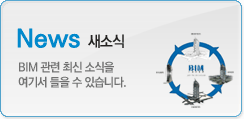|
|
마스터
2011-09-23 09:27:15
조회:21523

Building a slanted wall has the same step by step tutorials as
Step by Step Revit Tutorial to create a slanted wall in Revit Architecture
- In
- Type a name for the slanted wall in the
- Revit opens a new Tab “Model In-Place”. From the Model In-Place Tab, click on
- From the Swept Blend Tab click on
- Click on
- In
- Click
- Now it is time to create the shape of the slanted wall in Revit Architecture. Click
- Click
- Revit opens
- In the new
- Click
- Click
- Change the view to other side of your slanted wall. (In my example I had to change to north elevation because my first view of the profile was the south elevation).
- Click
- Change the view to 3D view to see the finished slanted wall. Remember that this Revit Tutorial is a short example how to create a slanted wall in Revit Architecture. You can also add parameters to the slanted wall which help you to modify the parameters at any time in your Revit project.
Categories:
From:
| 번호 | 글제목 | 일시 | 조회 | 파일 |
|---|---|---|---|---|
| 35 |
|
20-07-06 | 115487 | |
| 34 |
|
20-06-24 | 117664 | |
| 33 |
|
20-06-15 | 109315 | |
| 32 |
|
20-06-03 | 107726 | |
| 31 |
|
20-05-20 | 108717 | |
| 30 |
|
20-05-19 | 105647 | |
| 29 |
|
20-05-12 | 105461 | |
| 28 |
|
20-05-11 | 105689 | |
| 27 |
|
20-04-07 | 106143 | |
| 26 |
|
20-04-07 | 104514 | |
| 25 |
|
20-03-17 | 103962 | |
| 24 |
|
20-03-03 | 104260 | |
| 23 |
|
20-03-02 | 105428 | |
| 22 |
|
20-02-17 | 104340 | |
| 21 |
|
20-02-05 | 103955 |