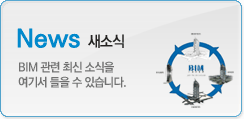|
|
Ceilings: An introduction to Revit Ceilings

Welcome to this revit.biz article on Ceilings. Before we get started on this particular topic it is worth noting a couple of things:-
-
The screen shots in this article are from Revit Architecture 2010. So if you are using an earlier version of Revit, the User Interface will be significantly different from what you see here. However the underlying principles will be exactly the same- it’s just a cosmetic change.
- If you have ANY questions or queries relating to what you read here, PLEASE post them on our Forums. We are here to support you in you “Revit Journey”, so please make use of us!
OK. Without further delay, let’s dive into the world of Ceilings.
Just like walls, floors and roofs; ceilings are Host elements. That is, they are able to host components onto their surface. Examples of which include, light fittings, ceiling fans, CCTV cameras, etc, etc. Ceilings are full 3D elements. So that when you place a ceiling into your model it appears in Reflected Ceiling Plans, Sections and 3D Views.
The Ceiling Tools cans be found on the Home Tab, in the Build Panel…..

The best (and most appropriate) view in which to create and edit your Ceiling components is the Reflected Ceiling Plans (RCP’s). If you look in the Project Browser just below Floor Plans, you will see the Ceiling Plans category of View…….

Each time you create a new Level, Revit will automatically create a new Floor Plan AND Ceiling Plan View, that is associated with that Level.
So let’s get onto the actual Ceiling Elements themselves. A Ceiling Element is associated with a Level. The height that the Ceiling is placed above it’s associated Level is controlled by a Parameter which you can dictate.

So for example, if you want to create a ceiling for one of your ground floor rooms, you would associate the ceiling with the Ground Floor Level, and NOT a Level set at the ceiling height. It’s the same principle as windows. Ie a Window has an associated Level- which is the floor level for the room it is going to be placed in.
Ceiling Types
Ceilings come in two main types: Plain ceilings (such as plasterboard) and grid ceilings (such as a suspended lay-in grid system). They are both created in the same way- the only difference being the Type.

Just like any other User-Defineable Type Element, you can hit the Edit Type button, duplicate the current element and then modify it to your heart’s content
Defining and Creating your ceilings
The creation of Ceilings within Revit is a very similar process to that of Floors and Roofs- ie you can let Revit do most of the work and “guess” where you want the boundaries to be. Or you can enter “Sketch Mode” and literally sketch out the boundary of the ceiling yourself.
The main thing to remember is to be in the Correct Ceiling Plan View before you start. Revit “will” let you place Ceilings in Floor Plan Views, but I would not advise this as you cannot readily see what you have created.

In the above image, you can see that I have selected Ceilings, I have then selected “Auto Ceiling” and I have hovered my cursor over one of the Rooms. You can see that Revit is letting me know that I can place a Ceiling in this room- by the fact that it is displaying a thick orange boundary where the ceiling perimeter will be.
Once placed, you can edit the Ceiling Element properties at any time. Just select the Celing (as you would any Element within Revit) and Click on it’s Element Properties button….

Once I click on the button, I have access to all the Instance Parameters for this particular Ceiling Type…..

So that’s creating a ceiling automatically. How about sketching your own ceiling boundary. It’s really simple. Just make sure you’re in the correct Ceiling Plan View, click Ceilings and then select Sketch Ceiling.

You will see that we’re now in Sketch Mode. You can use Lines, arcs, etc; to sketch out the boundary to your Ceiling. You can also pick walls or pick existing lines in order to speed up the creation of your boundary.
Don’t forget to LOCK your Sketch Lines!
As you sketch your Ceiling Boundary, you will notice that small padlocks appear next to each line segment. If you want Revit to automatically adjust your ceiling boundary if your wall positions change, you need to LOCK these padlocks.

PLEASE get into the habit of locking ALL Sketch Lines (Floors, Ceilings, Roofs) to existing geometry. The more that you can parametrically link your model together, the better.
Aligning ceiling grids
Let’s assume that we’ve gone ahead and created a suspended ceiling system….

Upon creation of this ceiling, Revit automatically centres the ceiling grid on the centre of the room. But you may want your grid aligned with (say) the left hand edge of the room. No problem. Just juse the Align tool on the left hand wall and a grid line. Do NOT try to MOVE the ceiling gird- it will not work!
Sloped Ceilings
I would imagine that the majority of your ceilings are going to be flat. But soon or later you’re going to need to create a sloped ceiling. No problem. In fact Revit spoils you with a choice of 3 methods of creating sloped ceilings.
Method 1
While you are sketching your ceiling in Sketch Mode, use a Slope Arrow. All you need to do is just hit the Slope Arrow button (which is just below the Boundary Line button) and draw an arrow. It is important to NOTE the length of the arrow you are drawing. Because it is it’s length, combined with Offset (height) parameters that will actually determine the angle of slope of your roof.

Then just go into the Element Properties panel for the Slope Arrow itself………

You cansee that you can use various combinations of Absolute values and Levels, to define the height of the Tail and Head of the Slope Arrow. The heights, combined with it’s length will give you an angle.
Method 2
The next method does not involve a slope arrow at all. What you need to do is select two parallel boundary lines- normally one on each opposite side of the ceiling. You then select BOTH these lines at the same time and call up an Element Properties panel…..

If you’ve done this correctly you should the option (as in the above image) to check the “Defines Constant Height” parameter, Go ahead and check this box and then click OK. By doing so you have enabled the “Offset from Base” parameter for each of these lines. It is now just a case of going into the Element Properties for each line and entering a (height) value that you wish this boundary to be above it’s Base Level. This method is great if you know tha absolute heights that your ceiling needs to be at on each side of the roof- regardless of the room’s width.
Method 3
For the third method, just select a SINGLE boundary sketch line. Access its Element Properties and then check BOTH the “Defines Constant Height” AND “Defines Slope” parameters….

You can now just type in the slope angle you want, into the Slope parameter. This method is good when the ceiling has to rise at a certain slope from one edge of the room.
Ceilings are Hosts
We started off by saying that Ceilings are hosts. You will find that the stock Revit light fittings will automatically snap to your ceilings. You can also create your own custom components that will snap to ceiling elements- all you have to do is make sure you use a “Ceiling-Based” Family Template for your Component.
I hope this article has given you a good introduction to the nature and use of Ceilings within Revit?
If you have any questions, comments or feedback relating to this article, please use our Forums. Registration takes approximately 1 minute and then you're free to start posting immediately.
| 번호 | 글제목 | 일시 | 조회 | 파일 |
|---|---|---|---|---|
| 35 |
|
20-07-06 | 115187 | |
| 34 |
|
20-06-24 | 117408 | |
| 33 |
|
20-06-15 | 109016 | |
| 32 |
|
20-06-03 | 107468 | |
| 31 |
|
20-05-20 | 108423 | |
| 30 |
|
20-05-19 | 105399 | |
| 29 |
|
20-05-12 | 105228 | |
| 28 |
|
20-05-11 | 105424 | |
| 27 |
|
20-04-07 | 105859 | |
| 26 |
|
20-04-07 | 104226 | |
| 25 |
|
20-03-17 | 103700 | |
| 24 |
|
20-03-03 | 103947 | |
| 23 |
|
20-03-02 | 105156 | |
| 22 |
|
20-02-17 | 104106 | |
| 21 |
|
20-02-05 | 103695 |