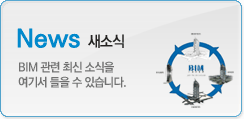|
|
View Range explained

View Range is a concept that you will get your head around (hopefully!) sooner or later. So why don’t we make it “Sooner”? Once you are comfortable in controlling the various parameters contained within the View Range control panel, you’ll be able to easily manipulate exactly what is displayed in your Plan & Reflected Ceiling Views.

In the usual “Revit Zone style”, we’ll deal with the concept by means of a worked example. So what I’m going to do first is set up a very simple building with some key levels in it. We will then talk about the View Range control panel and what each of the parameters does. And finally, we’ll change the values of these parameters to demonstrate the effect they have on the Plan View.
So here goes. Here is my simple building…..

And here are the Levels that are in this Project….

And if we take a look at a Plan View, we can see that we have placed a simple desk and 4 chairs on the ground floor. This simple model (with it’s 3 Levels) is all we need to explain the concept of View Range within Revit.

So let’s put the model aside for a moment and cover a bit of the theory. View Range is a group of parameters that control exactly what you see in any particular Plan View. These are “Instance” parameters, which means that the values they store can be different for each Plan View in your project.
We find the View Range control panel by looking in the View Properties panel for a plan view. So make sure you have a Plan View selected, look over to the Properties Panel for this view and near the bottom you will see a button allowing you to edit the View Range settings………

If we go ahead and click on “Edit” we get to see the View Range Panel itself…

The panel itself is fairly simple. There are 4 main settings that you can change- and each one of these has an associated “Offset” parameter- making a total of 8 variables.
OK, enough theory, let’s just dive in and see what each of these settings does. Let’s start at the top of the panel and work our way down….
Primary Range:-
Top
This parameter set the top of the primary range. Any object that is below this will be drawn according to it’s “Object Style”. Any elements above this height will not be displayed.
Cut Plane
As you may expect, this is the height that Revit will cut through elements- ie windows, doors, etc.
Bottom
This is the absolute base of the primary view range. And element that is on or above this height will be drawn according to it “Object Style”.
The parameters above (Top, Cut Plane and Bottom) make up the “Primary Range”. In addition to this there is another parameter (and associated Offset) called “View Depth”. This MUST be set to a height LOWER than the “Bottom” height. Any object that fall within this range (ie between the “View Depth” and the “Bottom” will be drawn in the “Beyond” line style.
Right, let’s look at this in practice. I’ll switch to my “Wall Plate” plan view…..

The View Range settings for this view are as follows…..

So, the black rectangle in the centre is where the roof is being cut through- this is because the Cut Plane is set to 1200mm above the “Wall Plate” level. All farily straightforward.
Now let’s switch to our “Finished Floor Level” plan view…

And it’s associated View Range Settings….

We are seeing the windows cut through because the Cut Plane is set to 1200mm above the Finished Floor Level. If we change the Offset to 2200mm, the doors find themselves below this height and are NOT shown cut….

Now let’s take a look at the “Bottom” and “View Depth” parameters. If we change both the “Bottom” and “View Depth” heights to 1500mm above the “Finished Floor Level”……

Our furniture is now removed from the View….

All as you may expect. Now by this point you may be asking yourself a burning question…. "What use is the “Top” parameter?" Logic dictates that when we look down at a Plan View, the “thing” closest to us is going to be the Cut Plane- so what is the point of setting a range above this? Surely nothing is ever displayed “above” the cut plane. WRONG! Certain objects CAN display “above” the Cut Plane. Let’s now add a rooflight to our roof…..

If we now switch back to our “Finished Floor Level” plan view….

And now we see the rooflight, even though it is physically “above” the height we are cutting through. If you did NOT wish to see the rooflight, you just need to lower the “Top” of the Primary Range.
And before we finish, a few more things to leave you with…
-
View Range settings apply to Plan Views AND Reflected Ceiling Plans
-
Model elements outside are the View Range are not normally shown. However, exceptions to this are floors, ramps, stairs and any component that is hosted by a floor. These items ARE shown, even if they are slightly outside of the View Range boundaries.
-
Walls shorter than 1830mm are not shown cut EVEN if they actually intersect the Cut Plane.
If you have any questions, comments or feedback relating to this article, please use our Forums. Registration takes approximately 1 minute and then you're free to start posting immediately.
| 번호 | 글제목 | 일시 | 조회 | 파일 |
|---|---|---|---|---|
| 50 |
|
21-08-19 | 97209 | |
| 49 |
|
21-08-10 | 109899 | |
| 48 |
|
21-07-29 | 120813 | |
| 47 |
|
21-07-15 | 116976 | |
| 46 |
|
21-07-14 | 127772 | |
| 45 |
|
21-06-25 | 120968 | |
| 44 |
|
21-06-18 | 121736 | |
| 43 |
|
21-06-01 | 122139 | |
| 42 |
|
20-11-24 | 121093 | |
| 41 |
|
20-11-02 | 122921 | |
| 40 |
|
20-09-15 | 127922 | |
| 39 |
|
20-08-25 | 130515 | |
| 38 |
|
20-07-23 | 127924 | |
| 37 |
|
20-07-16 | 133583 | |
| 36 |
|
20-07-06 | 125456 |