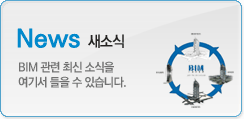|
|
Conceptual Design Environment: A Basic Introduction

Welcome to this Revit Zone article on the Conceptual Design Environment. In this article we are going to take a quick overview of the CDE (I’ll call it that from no on!). We’ll discuss how you access the CDE, what you can do it in and when it may be appropriate to use it.

Please note that the CDE was introduced in Revit Architecture 2010. So if you are still using a version of Revit Architecture (or “Revit Building” as it was previously known) before the 2010 version, this article may not make much sense to you. As you go through this article, if you have any
What is this thing you call the Conceptual Design Environment?
OK, so what is the CDE? The Conceptual Design Environment is a distinct set of tools within Revit (complete with it’s own interface) that lets you explore (parametrically) various design ideas at a conceptual level. So this is even before you have any idea of what materials you are going to use. It is predominantly used to explore form and areas.
Revit has always been about exploring architectural ideas from scratch, but with the introduction of the CDE, that ability has taken a giant step forward. Prior to Revit Architecture 2010, Revit did contain a series of massing tools and a “Building Maker” which allowed you to turn the masses you created, into real building elements. But the Conceptual Design Environment takes the ability to create and manipulate complex 3D forms to the next level.
So how do I find the CDE?
Go ahead and start Revit Architecture 2010. You now need to select “New Conceptual Mass”

If you are using the default Revit installation, you will probably find that you only have one file to choose from; and that is “Metric Mass”

Go ahead and select that file and Open it. You are now officially in the Conceptual Design Environment……

Note: There is also a second family template that can be used to access ther CDE. This is the file “Curtain Panel Pattern Based.rft” The use of this template is covered in a separate article.
At first glance the interface looks very simple. And it is, at this level. You will notice that there are no menus for Walls, Doors, Rooms, etc, etc. This is all about creating and manipulating Mass forms. You may want to take a few minutes just having a browse through the top level menus. These are: Create, Insert, Modify, View and Manage, A lot of the tools on many of the tabs will already be familiar to you if you are used to Revit’s “standard” tool set. Most of the new (and distinct) tools only become available once you have a mass to manipulate.
So that’s what the CDE looks like. Just like the Family Editor, it’s a distinct part of Revit, separate from the menu and tools that you will be using for the majority of your time. At this stage don’t worry too much about finding your way around the various tools- we are going to cover that in other articles. Remember: This is just an overview of the CDE in order to familiarise yourself with what it is, where to find it and what you can use it for.
Note: You can also enter the CDE directly from the Revit Project Environment by accessing the “Massing & Site” menu and selecting “In-Place Mass”…..

The only difference between this and the other method of entering the CDE is that this way (ie from the Project Environment) you will not be presented with 3D reference planes or 3D levels)
So what I can I actually do with the CDE?
Now let’s take a very quick look at some of the things you can do within the Conceptual Design Environment.
Create solid forms

Creating solid mass forms is probably what you will spend most of you time doing when you are using the CDE. Of course the beauty of creating a loadable mass form is that you can save it somewhere safe and load it into multiple projects as applicable.
There are various tool available to you, to create your solid form. These are namely “Extrusions”, “Revolves”, “Sweeps” and “Lofts” In other articles we look in detail (ie step-by-step) at theses various methods of creating solid forms.
Create void forms
The method of creating void forms is virtually identical to that used for solid forms. You just need to choose the appropriate tool from the “Create Form” drop down menu…..

Void forms are used to cut away at solid forms, like so………

In the above image you can see the circular void form cutting into the rectangular solid. The same tools for creating solid forms are available to you to create void forms- namely “Extrusions”, “Revolves”, “Sweeps” and “Lofts”.
Load your mass forms into the Revit Project Environment
If you have created a “loadable mass form”, you are of course going to want to use it in the Revit Project Environment. It’s of no particular use if you keep it in the stand-alone Conceptual Design Environment! Just like the Family Editor, you simply use the “Load into Project” tool, to start using your new mass form in the Project Environment…..

Load mass elements and manipulate them
Likewise, at any time you can edit your mass form family with the CDE tools by selecting the mass and then choosing “Edit Family”

Rationalising surfaces
Now this is where it “really” starts to get fun! Revit’s Conceptual Design Environment has the power and ability to:-
A) Automatically divide up your surfaces into a grid- even if your surface happens to be curved in 2 directions!

B) Take this grid that it has just created and apply a “pattern” to it.

C) And then (wait for it!) load a custom “curtain panel by pattern” component into each of the pattern faces…….

The above surface was produced by applying the custom “curtain panel by pattern” family seen below....

So that’s our whistle stop tour of Revit’s Conceptual Design Environment! As you can imagine, there is a LOT more to it than this. But hopefully this article has whetted your appetite and encouraged you to start playing with some of the tools. In other articles we will look at each of the areas above in detail and work through some step-by-step examples of their use
If you have any questions, comments or feedback relating to this article, please use our Forums. Registration takes approximately 1 minute and then you're free to start posting immediately.
| 번호 | 글제목 | 일시 | 조회 | 파일 |
|---|---|---|---|---|
| 50 |
|
21-08-19 | 86979 | |
| 49 |
|
21-08-10 | 99482 | |
| 48 |
|
21-07-29 | 108922 | |
| 47 |
|
21-07-15 | 104960 | |
| 46 |
|
21-07-14 | 114942 | |
| 45 |
|
21-06-25 | 107367 | |
| 44 |
|
21-06-18 | 107278 | |
| 43 |
|
21-06-01 | 108609 | |
| 42 |
|
20-11-24 | 109561 | |
| 41 |
|
20-11-02 | 111116 | |
| 40 |
|
20-09-15 | 114466 | |
| 39 |
|
20-08-25 | 116976 | |
| 38 |
|
20-07-23 | 114799 | |
| 37 |
|
20-07-16 | 120674 | |
| 36 |
|
20-07-06 | 113968 |