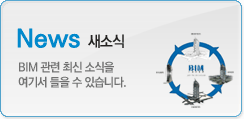|
|
마스터
2011-09-23 09:27:15
조회:21791

Building a slanted wall has the same step by step tutorials as
Step by Step Revit Tutorial to create a slanted wall in Revit Architecture
- In
- Type a name for the slanted wall in the
- Revit opens a new Tab “Model In-Place”. From the Model In-Place Tab, click on
- From the Swept Blend Tab click on
- Click on
- In
- Click
- Now it is time to create the shape of the slanted wall in Revit Architecture. Click
- Click
- Revit opens
- In the new
- Click
- Click
- Change the view to other side of your slanted wall. (In my example I had to change to north elevation because my first view of the profile was the south elevation).
- Click
- Change the view to 3D view to see the finished slanted wall. Remember that this Revit Tutorial is a short example how to create a slanted wall in Revit Architecture. You can also add parameters to the slanted wall which help you to modify the parameters at any time in your Revit project.
Categories:
From:
| 번호 | 글제목 | 일시 | 조회 | 파일 |
|---|---|---|---|---|
| 50 |
|
21-08-19 | 90965 | |
| 49 |
|
21-08-10 | 103801 | |
| 48 |
|
21-07-29 | 113847 | |
| 47 |
|
21-07-15 | 109866 | |
| 46 |
|
21-07-14 | 120227 | |
| 45 |
|
21-06-25 | 112586 | |
| 44 |
|
21-06-18 | 113008 | |
| 43 |
|
21-06-01 | 114074 | |
| 42 |
|
20-11-24 | 114143 | |
| 41 |
|
20-11-02 | 115957 | |
| 40 |
|
20-09-15 | 120066 | |
| 39 |
|
20-08-25 | 122377 | |
| 38 |
|
20-07-23 | 120336 | |
| 37 |
|
20-07-16 | 125936 | |
| 36 |
|
20-07-06 | 118572 |